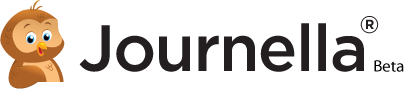Welcome to Journella.com
Use the navigation buttons on this screen to view some of our basic features.
Home Why Journella About Us Blog FAQs
Terms of Use | Privacy Policy | Contact Us © 2025 Journella LLC












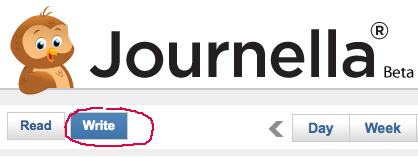
Clicking on the "WRITE" button (left side on top menu bar) will bring you directly to this page for creating new Journal entries.
Select the YEAR, MONTH, and DAY or choose ALL DATES.
You can keep your name anonymous when you share - just add a Story Board Display Name here. Then, go to Preferences and choose "Story Board Name" as your "Display Username."
![]() Upload photos to your journal in WRITE view by clicking on the ADD PHOTO ICON. You can upload several photos and place them in order individually as you write.
Upload photos to your journal in WRITE view by clicking on the ADD PHOTO ICON. You can upload several photos and place them in order individually as you write.
.png) To view Journals assigned to a specific category, select the category in the left column menu. Selected category will be highlighted in red. (see example "gratitude.")
To view Journals assigned to a specific category, select the category in the left column menu. Selected category will be highlighted in red. (see example "gratitude.")
Click on the SEARCH button (in upper right menu bar above profile image) to open SEARCH window. Add tag title or keyword and click "search".
![]() The "Collect" button on the right side of your top menu bar will take you to the "Collect" screen.
The "Collect" button on the right side of your top menu bar will take you to the "Collect" screen.
 Click on the down arrow to reveal options. Green Check is to collect selected facebook updates. Orange A is to Auto collect all of your recent facebook status updates.
Click on the down arrow to reveal options. Green Check is to collect selected facebook updates. Orange A is to Auto collect all of your recent facebook status updates.
QUICK START INSTRUCTIONS:
1. Select "MANAGE CATEGORIES" in the left column menu to open the Manage Journal Category window. (The page you are on now.)
2. Click on the ADD NEW CATEGORY button (example button below)
![]()
3. Fill in your Category Name and Select or Upload a Category Icon.
.png)
Don't forget to hit the SAVE button when you finish.
![]() The "Collect" button on the right side of your top menu bar will take you to the "Collect" screen. This screen allows you to setup importing options from sites such as Facebook, Twitter, and blogs. Posts can be imported (collected) on a manual (per item) basis or automatically collect ALL items.
The "Collect" button on the right side of your top menu bar will take you to the "Collect" screen. This screen allows you to setup importing options from sites such as Facebook, Twitter, and blogs. Posts can be imported (collected) on a manual (per item) basis or automatically collect ALL items.
 Click on the down arrow to reveal options. Green Check is to import your selected tweets. Orange A is to Auto collect all of your recent tweets status updates.
Click on the down arrow to reveal options. Green Check is to import your selected tweets. Orange A is to Auto collect all of your recent tweets status updates.